
Setup Falcon using your Plotly On-Premise service
Setup database connections using Falcon with Plotly On-Premise
What is Falcon?
Falcon is a free, open-source SQL editor with inline data visualization. With Falcon you can connect to your database in the Connection tab, run SQL queries in the Query tab, then export your results as a CSV or open them in the Chart Studio to unlock the full power of Plotly graphs. Optionally, you can use Falcon as a middleman between plot.ly and your database - so that when your database updates, your charts and dashboards update as well. Currently, Falcon supports connections to RedShift, MySQL, PostgreSQL, IBM DB2, Impala, MS SQL, and SQLite.
Visit Plotly
If you are using Plotly's On-Premise service, you can access Plotly's platform at your Plotly base domain as it was set-up by your IT department; often it is of the form 'plotly.your-company-name.com'. We will use the latter domain throughout this tutorial. To start using Falcon as an on-premise user, visit 'plotly.your-company-name.com/create' and click on 'Import' in the top-right corner.
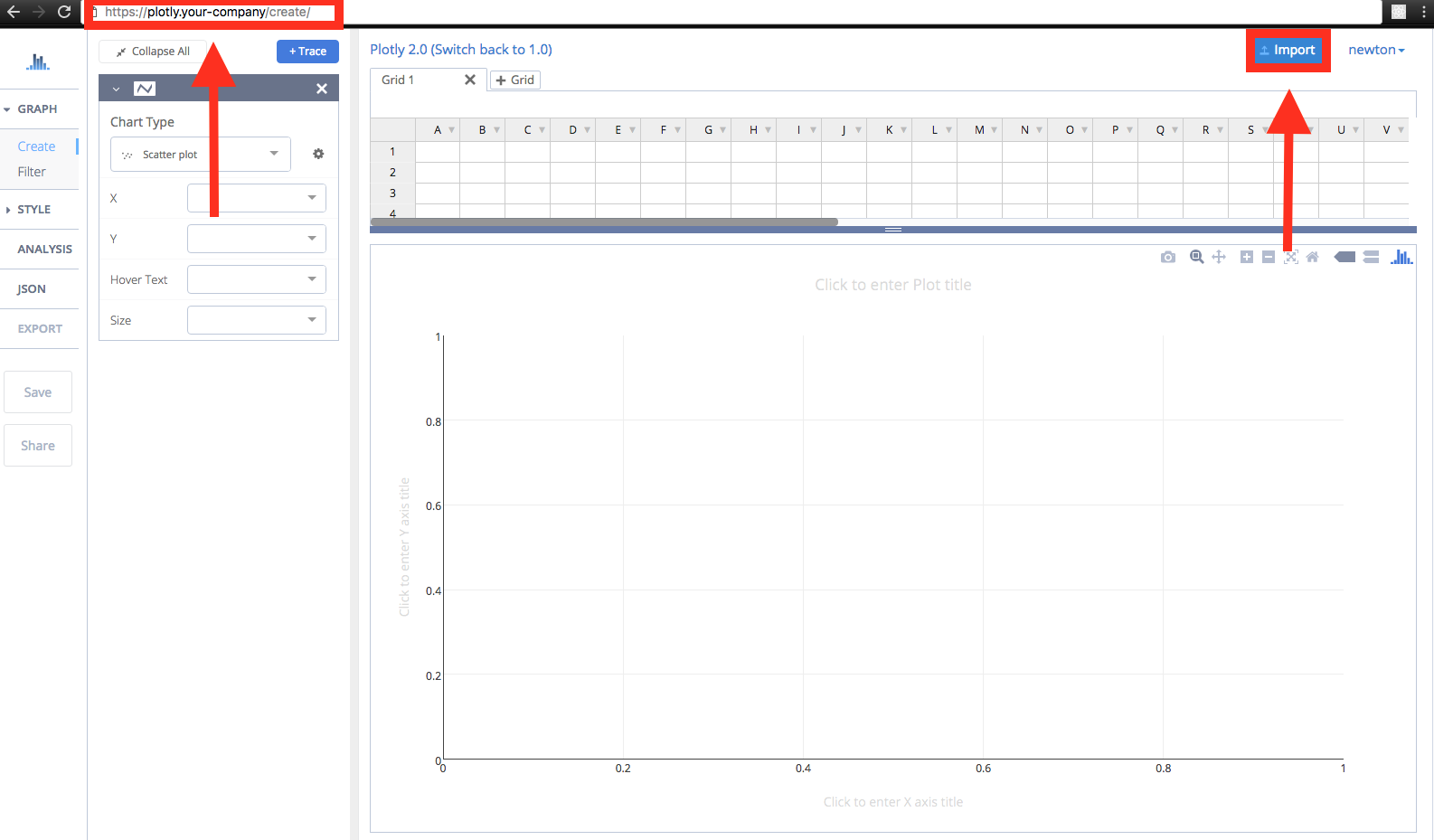
Choose SQL Option
Click on the SQL tab of the dialog window.
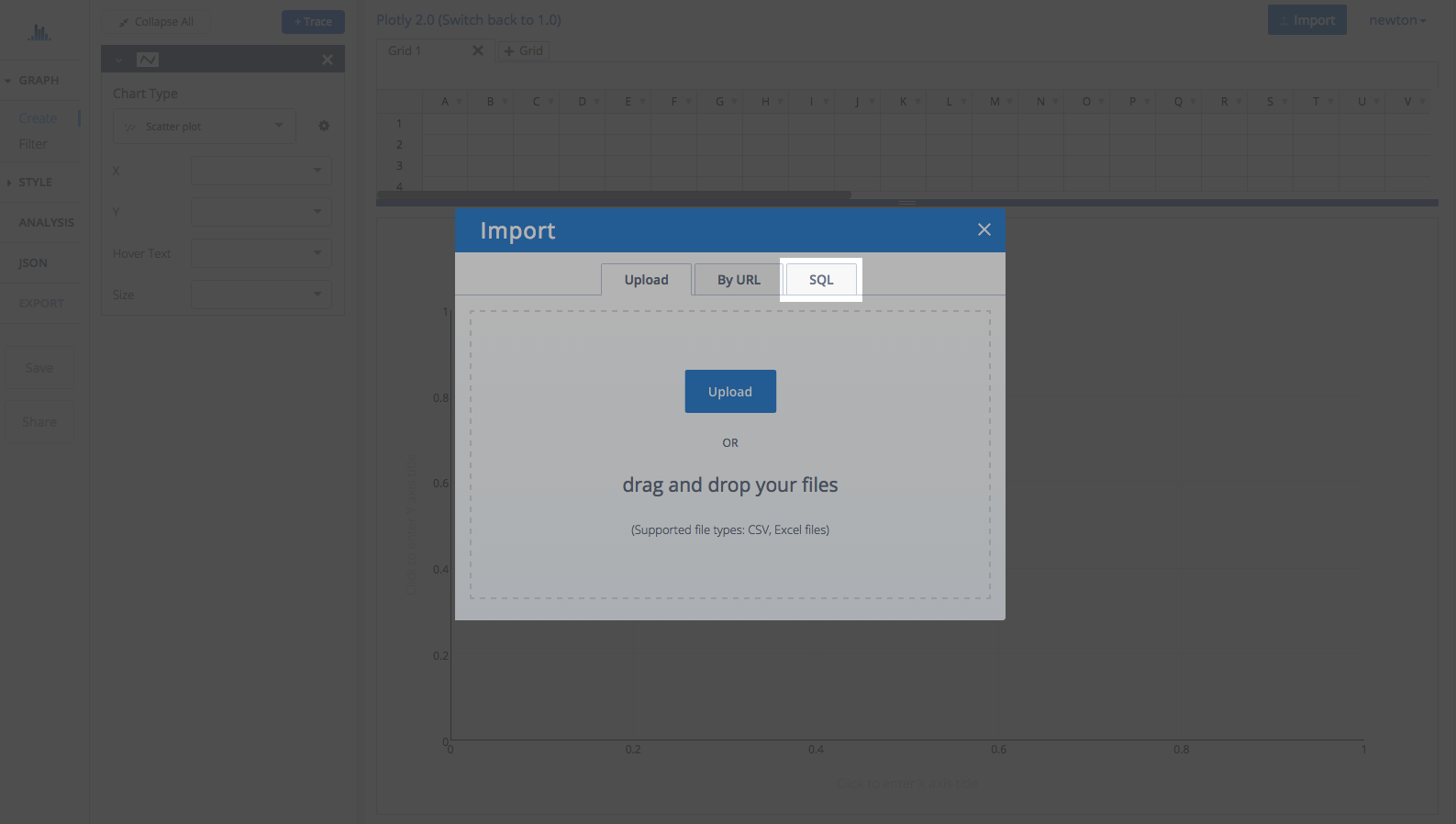
Visit Your On-Premise Connector
Click on the link to your on-premise connector which is configured to your company-name domain. Clicking on the link should bring you to 'plotly.your-company-name.com/external-data-connector'. In future, you may of course, visit the database connector directly at 'plotly.your-company-name.com/external-data-connector' without heading to 'plotly.your-company-name.com/create' first if you wish to add or modify your connections.
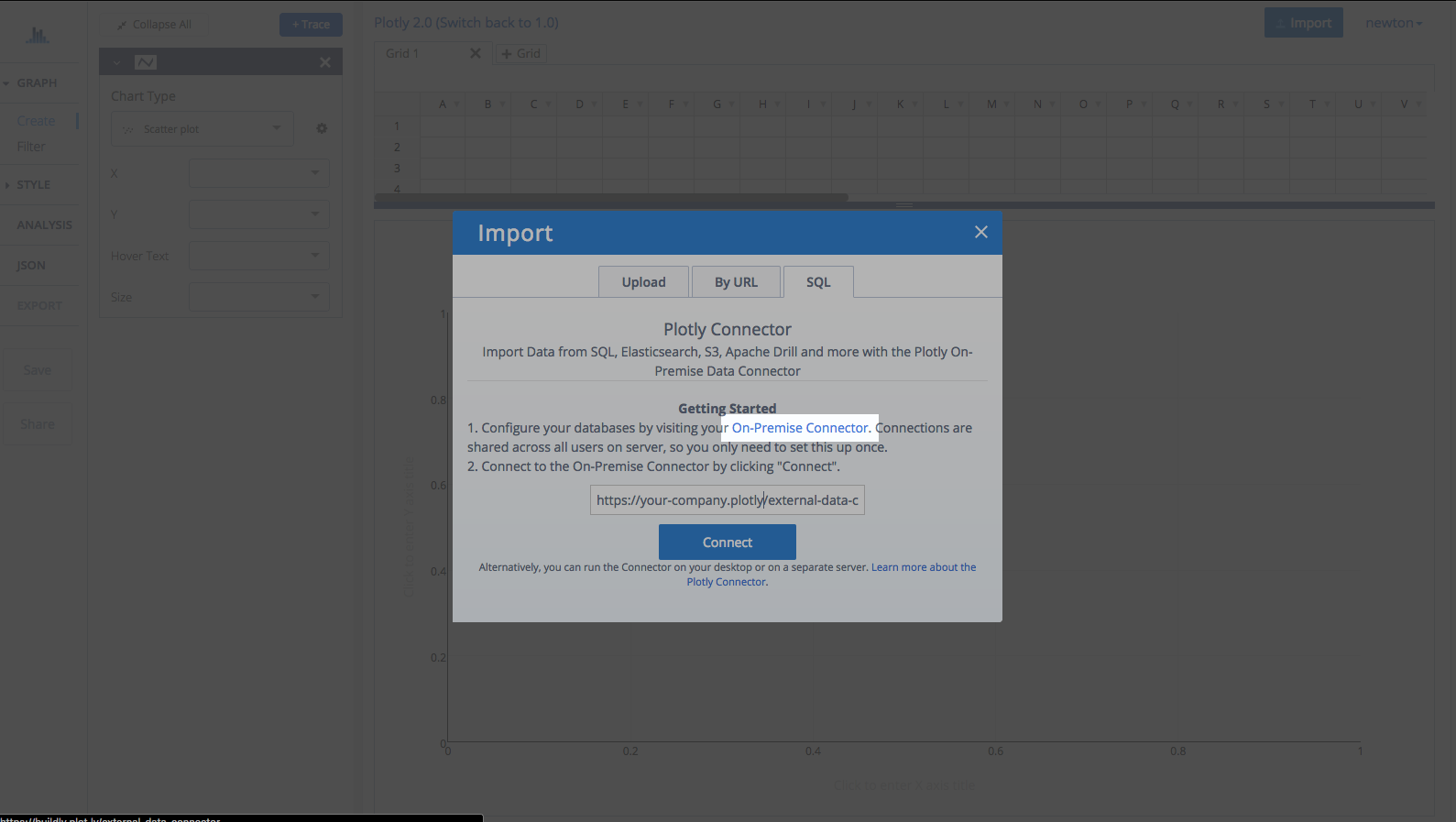
Setup Connections to Your Databases
You can now setup connections to your databases. For more specific guidance, visit the tutorial for your database visit our full list that includes MySQL, MS SQL, PostgreSQL, MariaDB, Redshift, Apache Drill and Parquet files, S3, Elasticsearch or request a new one if you do not see what you want.
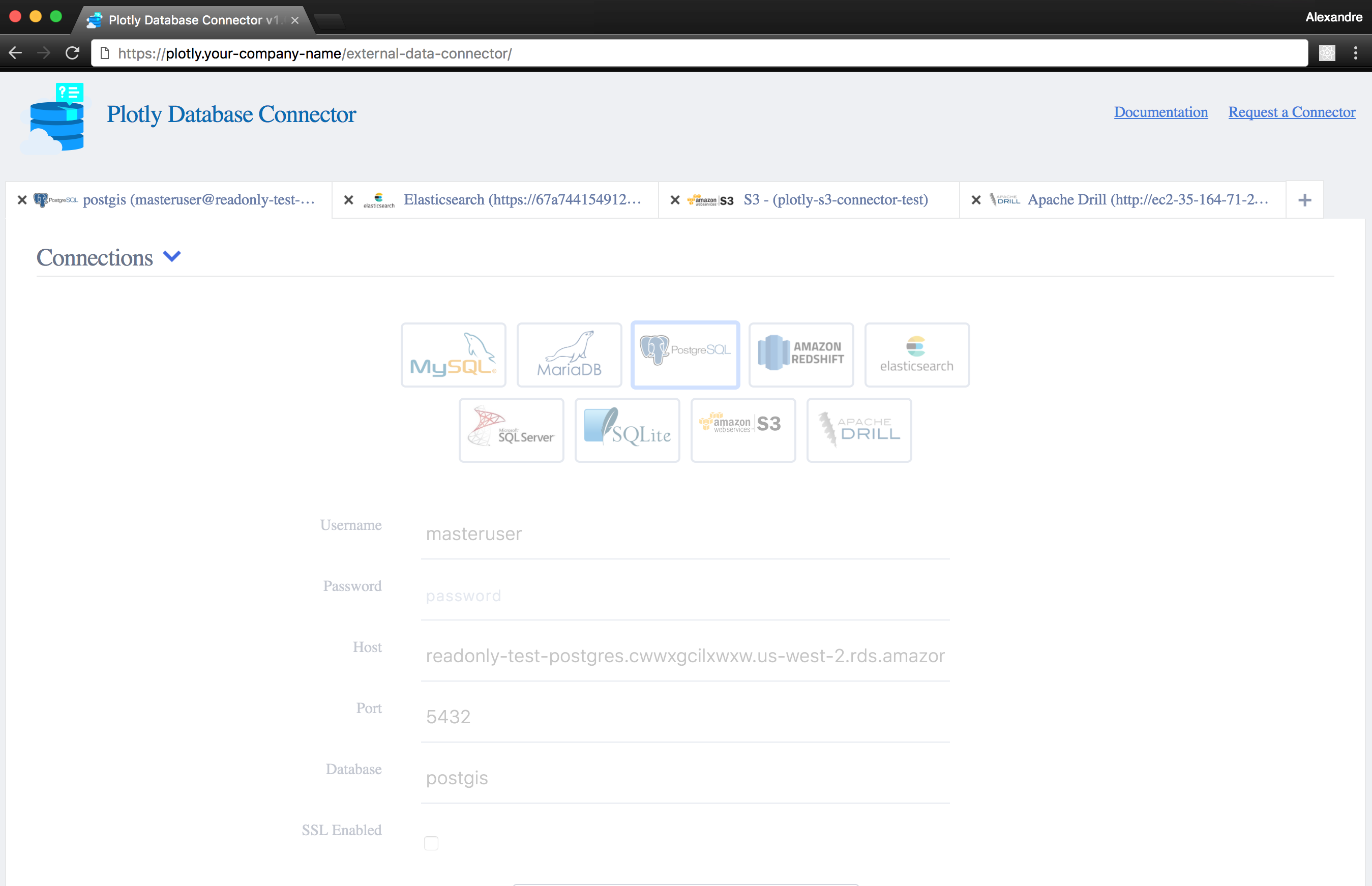
Additionnal Information
Falcon stores the credentials to your databases. When Falcon runs on your On-Premise account, these credentials only need to be saved to the connector by one user. All users of Plotly On-Premise will have access to the databases and datastores that get configured.
Falcon can also run queries on a schedule (see tutorial). Falcon will save the results of the queries to user accounts in the Plotly On-Premise server through the Plotly Grids API.
Plotly On-Premise will need network access to your databases or datastores. If you would like to run Falcon on a separate server than Plotly or if you would like only a few users to have access to your databases, then you can run Falcon as a desktop app (see tutorial) or as a headless server app (more information).

