
Connect Your Charts and Dashboards to Parquet files with Apache Drill
Graph data from your Parquet files using Apache Drill database with Chart Studio and Falcon.
Download and Install Falcon
If you haven't downloaded and installed Falcon yet, please follow the instructions for either personal setup or company on-premise.
Launch and Connect
After launching Falcon, select Apache Drill by clicking on its icon.
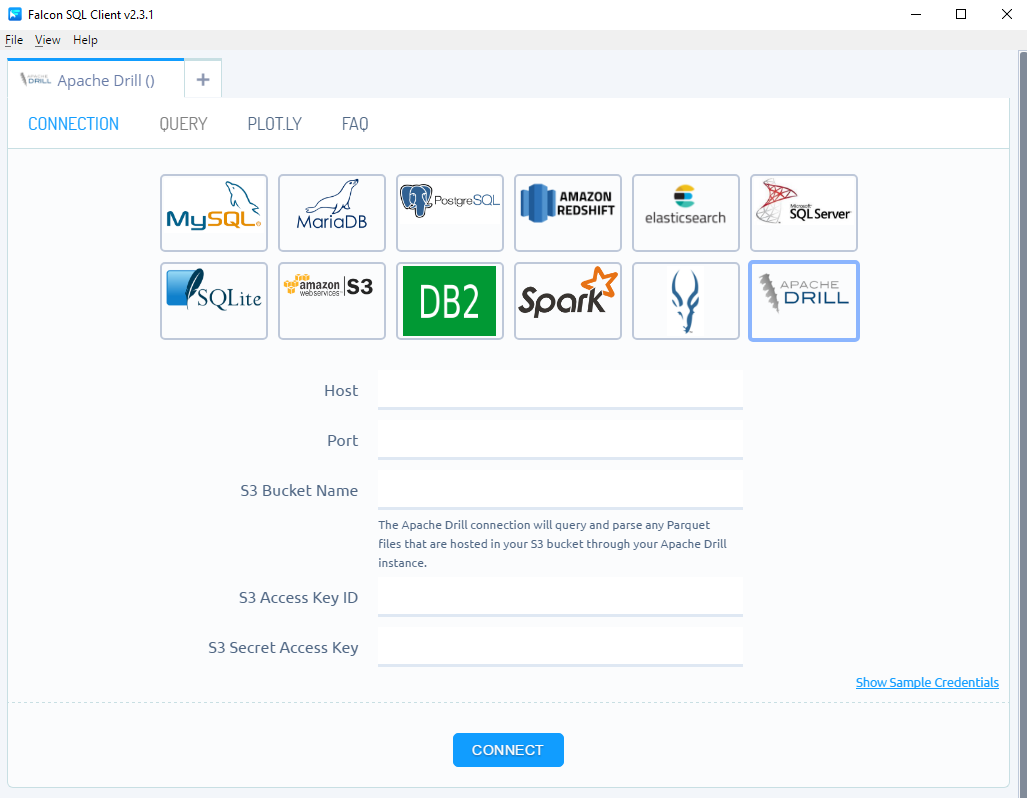
Enter your host, port number, S3 bucket name, access key ID, secret access key and click CONNECT.
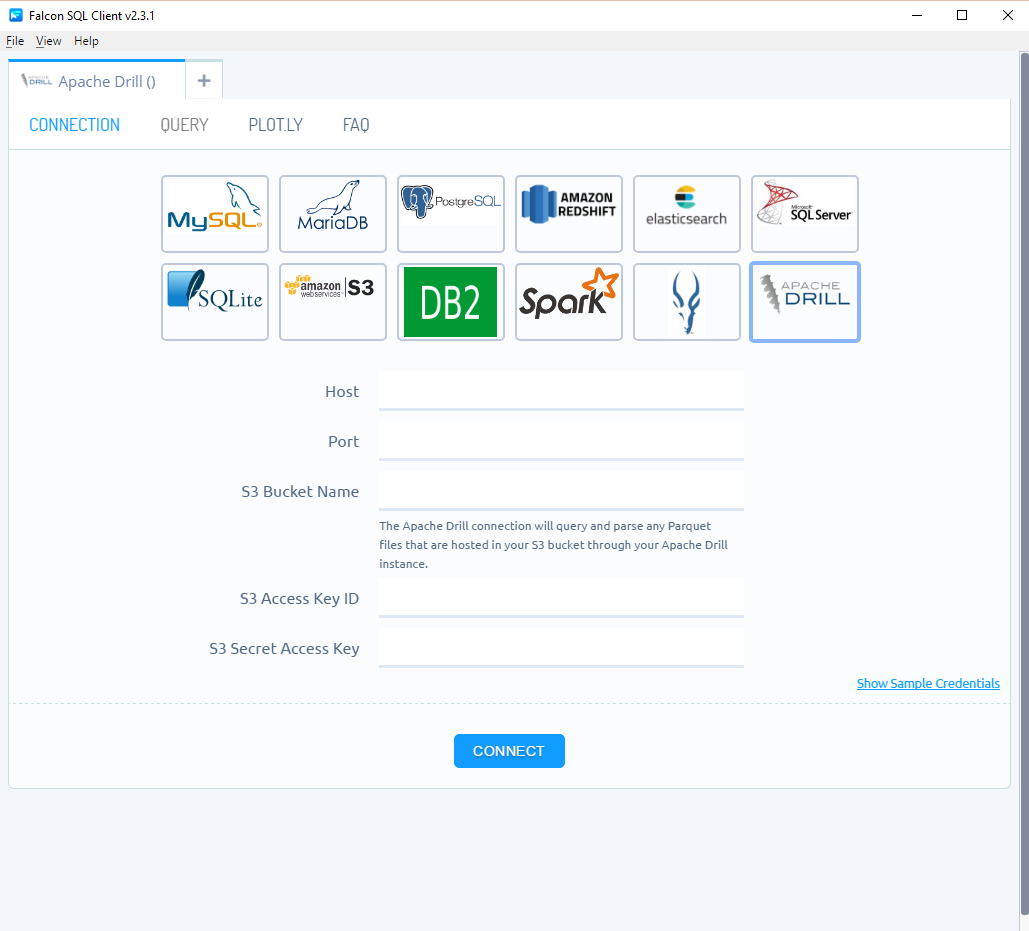
Have no database? Try it out with our read-only Apache Drill database. Simply, click Show Sample Credentials, copy, paste and click CONNECT.
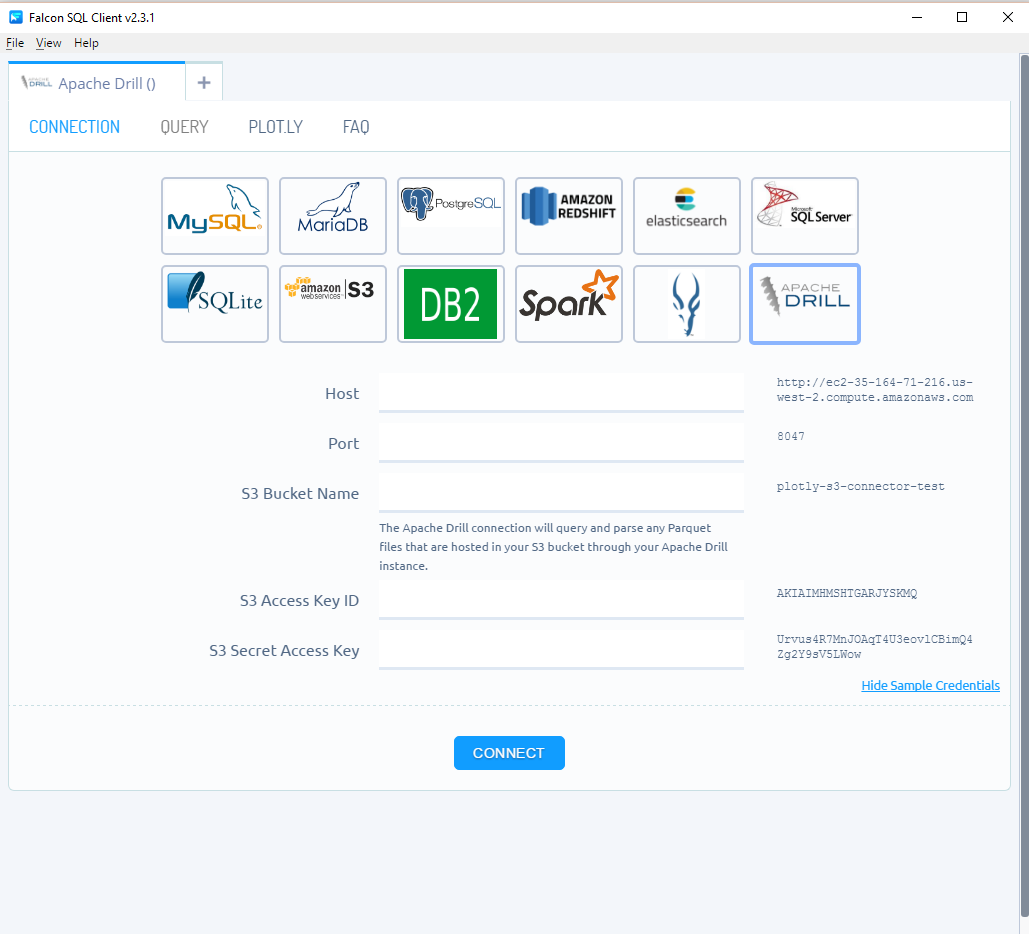
Once connection is established, your connection credentials will be saved and greyed out to avoid unintentional changes. If you wish to modify your connection, click on Edit Credentials.
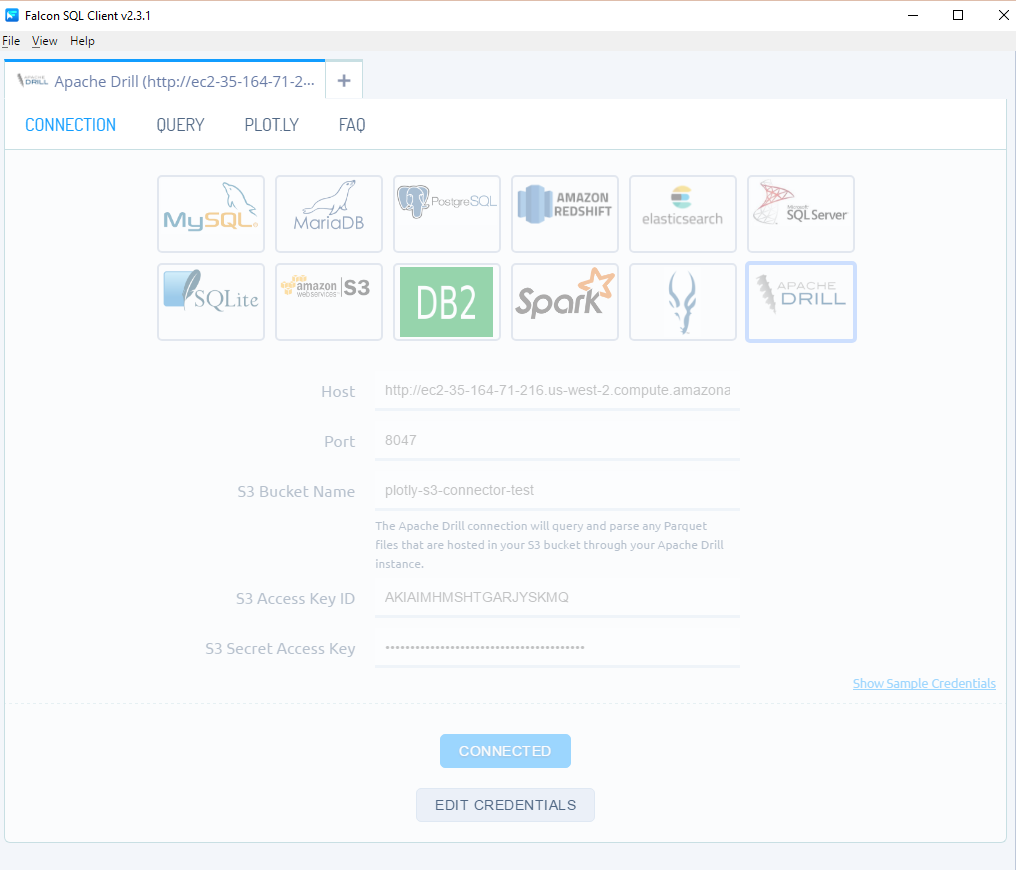
Query
For a tutorial on the query tab, which features schema preview, the ability execute sql queries, perform inline data visualization, preview tables and export CSV files, see Query From Falcon.
Query Apache Drill From Plot.ly
If you want to unlock the full power of Plotly's Chart Studio, you can click the PLOT.LY tab and QUERY [DATABASE] FROM PLOT.LY. To learn more about this feature, naviagte to the Query From Plot.ly tutorial.
Plotting in Chart Studio
If you opted to run your queries from plot.ly and want to make a styled and interactive plot in the Chart Studio. Check out our Chart Studio tutorials

